Many sites choose cookie support to pass
the user’s identifier between WebSphere and the user. WebSphere Application
Server session support generates a unique session ID for each user, and returns
this ID to the users browser with a cookie. The default name for the session
management cookie is JSESSIONID. See Figure 12-2
A cookie consists of information embedded
as part of the headers in the HTML stream passed between the server and the
browser. The browser holds the cookie and returns it to the server whenever the
user makes a subsequent request. By default, WebSphere defines its cookies so
they are destroyed if the browser is closed. This cookie holds a session
identifier. The remainder of the user’s session information resides at the
server.The
Web application developer uses the HTTP
request object’s standard interface to obtain the session:
HttpSession session =
request.getSession(true);
WebSphere places the user’s session
identifier in the outbound cookie whenever the servlet completes its execution,
and the HTML response stream returns to the end user. Again, neither the cookie
or the session ID within it require any direct manipulation by the Web
application. The Web application only sees the contents of the session.
Be aware that some users, either by choice
or mandate, disable cookies from within their browser.
Cookie settings
- Open Admin console.
- Open the session management properties for the application server, enterprise application or Web module.
- I am doing here for Application server.
- Go to Servers à Servers types à Websphere application servers
- Click on servers1
- You will come to following page. Click on Session management from the left panel.
- Here you can check all the three, or what ever you want. As shown in following figure.
- If you would like to view or change the cookies setting, select the Enable cookies link.
- Here you will come to following screen.
- Here you have
– Cookie you have
following attributes to set.
The cookie name for
session management should be unique. The default cookie name is JSESSIONID. However, this value can be
configured for flexibility.
– Restrict cookies
to HTTPS sessions:
Enabling this
feature restricts the exchange of cookies only to HTTPS sessions. If it is
enabled, the session cookie’s body includes the secure indicator field.
– Cookie domain:
This value dictates
to the browser whether or not to send a cookie to particular servers. For
example, if you specify a particular domain, the browser will only send back
session cookies to hosts in that domain. The default value in the session
manager restricts cookies to the host that sent them.
- After required change click on Apply/Ok. You will come to following screen.
- Click Save.
– Cookie path:
The paths on the server to which the
browser will send the session tracking cookie. Specify any string representing
a path on the server. Use the slash (/) to indicate the root directory.
Specifying a value restricts the paths to which the cookie will be sent. By
restricting paths, you can keep the cookie from being sent to certain URLs on
the server. If you specify the root directory, the cookie will be sent no
matter which path on the given server is accessed.
– Cookie maximum age:
The amount of time that the cookie will
live in the client browser. There are two choices:
• Expire at the end of the current browser
session
• Expire at a configurable maximum age
If you choose the maximum age option,
specify the age in seconds.



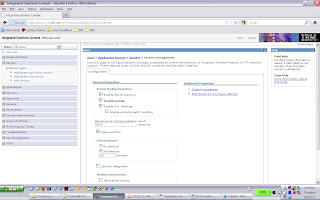


can i restrict the cookie to certain applications in the same domain. application x doesn't use cookies at all and i'm asked to disable this in websphere application server.
ReplyDeleteCan you tell on how to completely disable all the cookies for was server on localhost?
ReplyDelete